Multi Window feature is no old feature in all the smartphones that come out now. It is very useful for people who want to watch some videos when browsing or when doing some other work on the phone. Samsung is one of the first one to introduce the multi-window feature on their smartphones. They have also put into their latest flagship, the Galaxy S8, and S8 Plus and no wonder it'll all look cool on its infinity display. The Galaxy is S8 pretty much heading out to be one of the bests of the year 2017.
So, here's how to enable the one-handed mode.
These features are also the same on the Galaxy S8 Plus.
The multi-window feature is found in the Advanced features in the Settings where you also have the gesture features and few other settings. You have two different methods to use the multi window here. Namely, Use Recents button and Pop-up view action.
The "Use Recents button" again has options to apply it as a split screen mode or snap window. Usually, what the "Use Recents button" does after performing the action is, it compresses the present screen you are on to the top half of the display and opens the recents for you to choose an app for the second half. Now, this splitting of the screen can be used in two ways with "Split screen view" and "Snap window". The Split screen view can be used to induce the whole screen which includes scrolling while the Snap window, you will have to crop an area from the screen which includes no scrolling. (You will have to use the only area you have chosen).
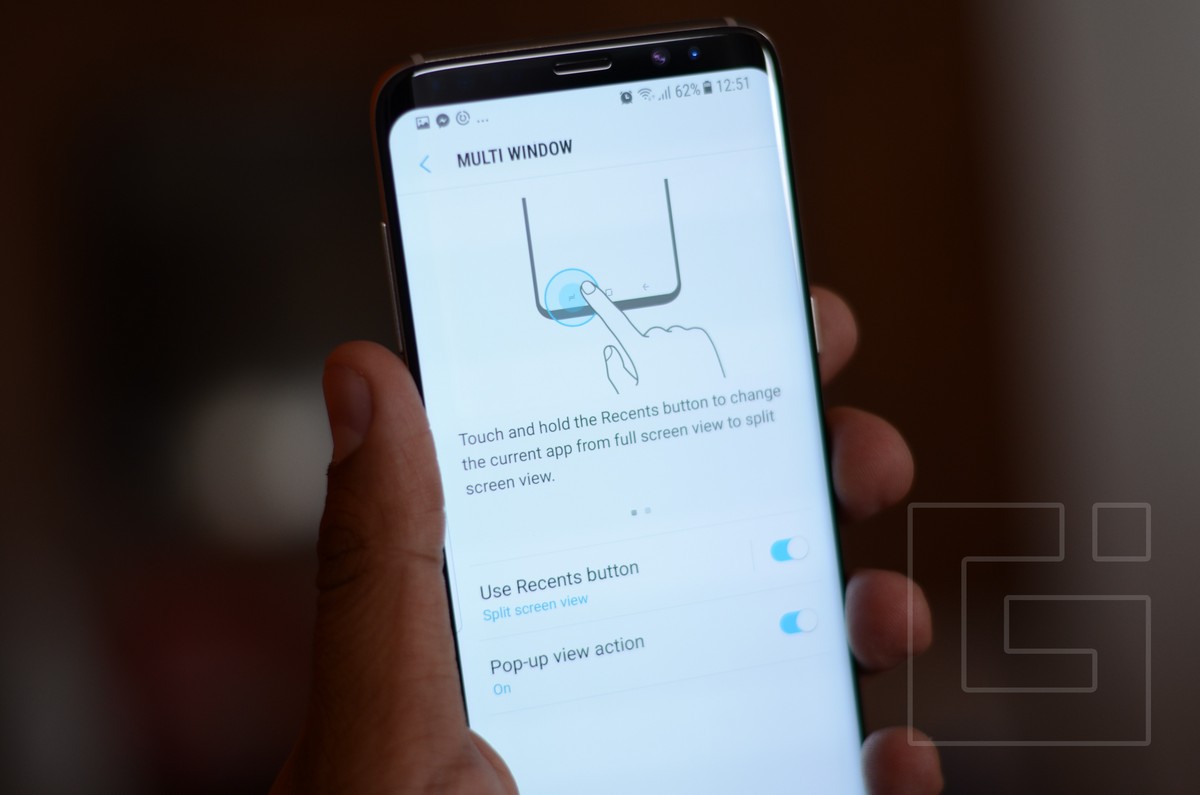
The Pop-up view action can be used to use the app as a floating window on your screen. You can change the window size and drag it around the screen to place it anywhere you want. You can only use the recents button for only one of them mentioned above.
To use that, you will have to long press the recents button in the app that you want to split. And, to use the Pop-up floating window, you will have to drag from any of the top corners and adjust the size as per your preference. To disable them, you will just have to turn them off from the multi-window settings.
Source: How to Enable Multi-window Mode on Samsung Galaxy S8
Comments
Post a Comment